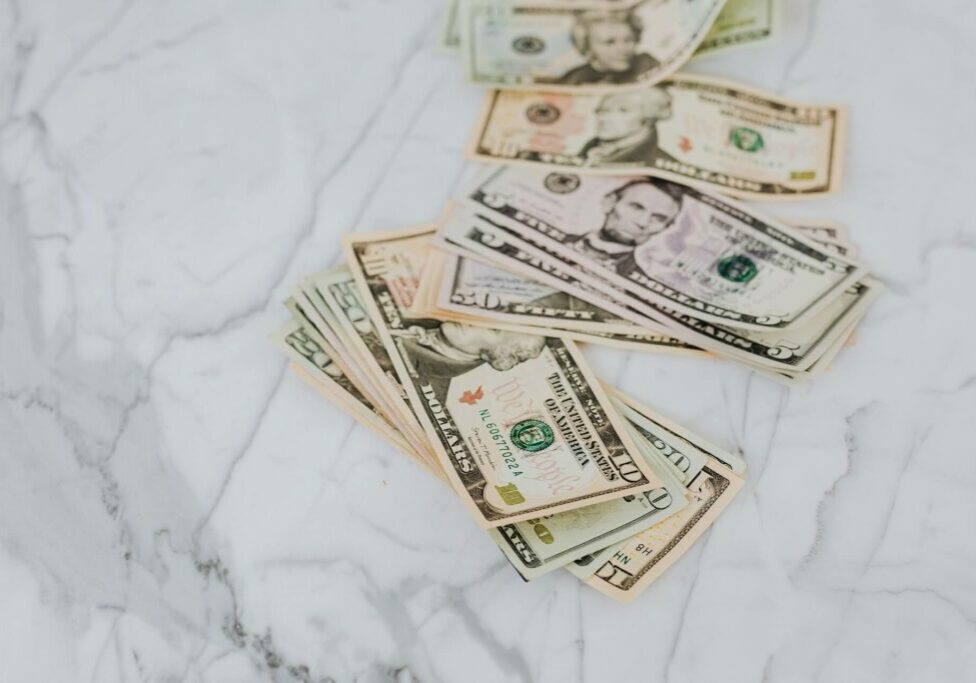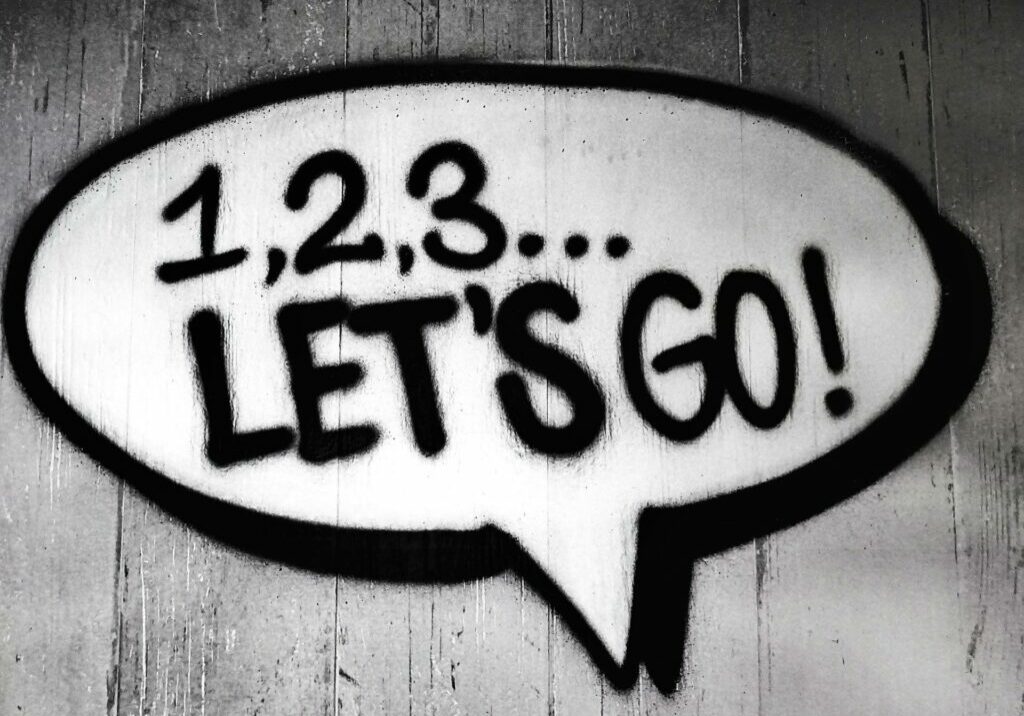Houzz Pro Online Payment Fees & Processing Time
Let’s talk about the benefits of online payments and how they work within Houzz Pro.
Taking online payments from your clients alleviates having to wait for a paper check in the mail or having to physically pick up a check from them. It also takes bank deposits or mobile deposits (both can be a bit time-consuming) out of the equation. Online payments give you more time to tend to what is important – your design work!
Houzz Pro offers two options for online payments – ACH Bank Transfer and Credit Card payments. Below we will dive deeper into how these work, the fees involved, and how to set up online payments in Houzz Pro.
Processing Time and Fees
For credit card payments the processing time is 2 – 3 business days. The processing fee is 3.5% (if you are absorbing the fee) and 3.6% if you pass the fee on to your client.
For ACH payments the processing time is 2 business days and the processing fee is 1%. If you are an Ivy user, the processing fee for ACH is 1.2%.
You do have the option to pass the processing fee on to your client so you are not covering it. Logistis recommends that you pass the fee to your client which is what we love about HP, as many other project management software and QuickBooks Online do not allow for this. This helps so that the processing fees do not eat into your markup. If you do decide to cover these fees on behalf of your client, we advise increasing your markup to cover this added cost. This article will show you the process for offsetting the online payment fees to your client.
How Do I Set Up Online Payments in Houzz Pro?
Setting up online payments in Houzz Pro is very simple.
- First, you need to go to your Settings on the left and click the link for Online Payments.
- On the new page, click on the button that says Get Started.
- You will be asked to verify using a link sent to your email address, once you click that link, it’ll take you to a new page.
- On this new page, you’ll be asked to enter your bank account information and then click the Verify My Account button.
- Now you just have to wait for the verification to finish and you will get an email letting you know it’s been verified.
This step-by-step article and video will guide you on how to set up online payments.
How Do Online Payments in Houzz Pro Work?
How do your clients pay online? If you have Online Payments enabled, your clients can pay this way when you send them a proposal or invoice. On the document, they will see a Pay Online button. By clicking on this button, they will be prompted to enter their payment details to make the payment. Your client will receive a receipt via email once the payment is processed. This will usually occur right after the payment is made but occasionally takes longer if the payment processing takes longer. A list of online payment FAQs from Houzz Pro can be found here.
When integrated with QuickBooks Online, your online payments received through Houzz Pro will automatically sync to QBO once posted to your account. There is no manual entry on your part, making for a smooth integration and less data entry. It is important to note that if you are absorbing the fees for your online payments, you properly utilize the matching feature in the bank feed so you can match up your client’s payments to your bank deposit and then deduct the online processing fees you’ve covered.