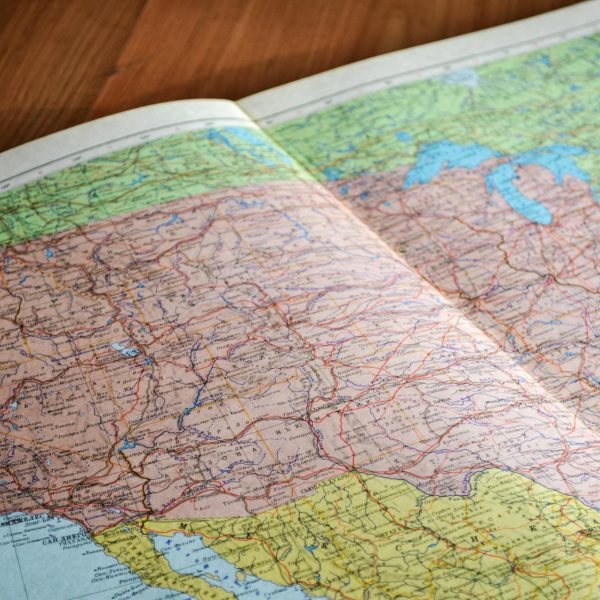Table of Contents
In order to run more efficiently and ensure the best working relationship between the accountant/design team, we are constantly looking for ways to update our methods and make them more efficient. Please carefully read through the following instructions of our most up-to-date processes. We are currently working on updating our “tax-paid purchases” processes due to Ivy’s recent update. Our team is working diligently to determine how best to utilize this update in accordance with sales tax laws. Any questions or clarification can be discussed during scheduled call times. Please reach out to your bookkeeper with questions.
Ivy Updated Processes – General steps to follow
Please note that the best accounting process for interior designers is as follows:
If everything is done correctly and in sequence, all financial reports should be accurate in real-time.
- Designers create items and proposals which their clients approve or send payment.
- Once client payment has been received, payment should be applied to a proposal.
- Immediately after client payment is applied, the designer should create an invoice.
- Once the payment is received and the invoice is created, the designer should create purchase orders directly from the paid invoices.
- The purchase orders created in Ivy should be open for reference during the ordering process and matched to vendor invoice/receipt backup for accuracy while ordering.
- Purchase orders should match the vendor invoice EXACTLY. If the purchase order is less than the vendor originally quoted and you need to bill the client more, a new item should be created and added to a new proposal. Although possible, NEVER alter invoices once created. If everything is done in sequence, and correctly, all financial reports should be accurate in real-time.
- Immediately after an item is ordered, the designer should post vendor payment to purchase the order in Ivy.
Sales Tax: As you all know, designers should never pay sales tax on items for a project. However, there are times when quickly running to the store for a last-minute purchase is the only option along with paying sales tax. In this situation, we want to ensure that the tax amount already paid is deducted from your sales tax liability and therefore not paid twice. Ivy and Quickbooks are not able to unilaterally differentiate between the two and as a result, we have to manually record “tax paid purchases”.
Accounting for Tax Paid Purchases
- Change the purchase order to reflect the tax paid.
- We have added a Prepaid Sales Tax Line Item, as “other service” on all Ivy Accounts. Add this line item to the purchase order and enter the amount you paid to the vendor in tax on this line item. The way it maps over to Quickbooks individually will help us differentiate between the sales tax paid and the sales tax due as a liability. When recording, make sure the sales tax box is not checked on the “tax paid purchase line item, since you did not pay sales tax on sales tax.
- As always, double-check that your net total on the PO matches the vendor’s final receipt if they do not match it will not record properly in Quickbooks. Select Save & Close once adding the sales tax paid to the purchase order is complete.
- As a reminder, please select: “Record Bill Payment” when recording the payment on a purchase order. This is a commonly made mistake that is extremely time-consuming to correct. If this option is not selected, your information will not pull through in Quickbooks and will be factored into additional billable time from Logistis for Designers.
- Lastly, please record the prepaid sales tax to our shared google doc sheet titled, “Prepaid Sales Tax”. Before your monthly check-in calls, we will be able to refer to this document to process the tax in Quickbooks, if there was a mistake entering the tax we will be able to quickly fix it without taking more of your time.
Vendor Returns and Refunds
Vendor Credits: It is imperative for a successful recording of your financials to account for returns and refunds. We want to make your life easier and moving forward and we will take care of your vendor refunds!
- Vendor Returns are simple on your end- Please do no change the Purchase Order total to reflect the newly combined total within the return. Ivy recommends doing this and while this works great if you only use Ivy, it is not effective for recording thru Quickbooks.
- Simply record the Refund in our shared google document titled “Vendor Credits” and please include the Purchase Order Number, so we can find the original purchase easily.
***PLEASE NOTE PROCESSING REFUNDS IS VERY TIME CONSUMING AND WILL BE FACTORED INTO ADDITIONAL BILLABLE TIME FOR LOGISITIS if necessary. Please reach out to billing@logistis.design if you are unclear as to how many refunds are accepted in your Logistis for Designers monthly fees.
Client Credits
Client Credits: Every designer has their own process of what works best for their business in terms of refunds to clients. You have two options:
- Hold the credit and re-apply to a new invoice. This is the choice we recommend, as it is the easiest way in terms of a paper trail.
- If you would prefer, you also have the option to send funds back to the client for a refund.
- In either situation, we ask that you record this return in the shared Google document tab titled “Credits to Clients”.
- Please let us know if you need help recording a credit thru Ivy based on your preferred choice for processing returns.
How to Record Client Credits in Ivy
- Find the original invoice in Ivy. The original invoice is where the returned item was paid for by the client.
- Edit the invoice and add a product. Select the same product that was originally used when the client paid for the item. This is a very common mistake. Many designers create a return item in services and this causes the client credit to be mapped to the incorrect category. It is imperative for the accuracy of your financials that the item is returned the same way it was purchased.
- Once the product line item is added to the invoice enter the negative amount of the returned product. Be mindful to select the taxable box if the client paid tax and enter the shipping amount if the shipping is refunded as well.
- Please add notes in the product description of the returned item. The notes in this box are very useful for your bookkeeper and your records. While client refunds are still not completely smooth thru the Ivy & QBO integration this will help provide details for your bookkeeper
- Double-check that the new total on the edited invoice matches the amount of the client credit. Save and close the invoice once complete.
- Refer to the “Credits and Retainers” tab to view the client credit currently processed. It will be listed under “Credits” along with the amount of the credit.
- When applying client credits to a new invoice please select “Apply the Credit” as the payment method. Once “Apply the Credit” is selected the total of available credits should appear as “Project Credit Available”. This total will help determine what amount to apply to the new invoice. Keep in mind that the applied credit must be for less than the amount of the “Project Credit Available” for the credit to process.
- If there is a remaining balance due, send the invoice to your client and from the sent invoice they are able to view what is due with the credit applied.
****Please Note: We are constantly telling our designers to NEVER CHANGE AN INVOICE THAT HAS BEEN PAID. While this statement is very true and important to follow, client returns are the one exception to the rule.